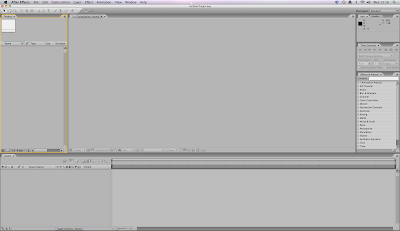
This is the After Effects environment, it is divided into panels, they work in the same way as 'pallets' do in other software. The panel in use will gain a yellow boarder, these can be resized with click and drag. Everything created in AE is called a project (.aep)
The panel on the far left is called the 'project panel' this contains files which are in use with in the project.
The large central panel is called the 'composition panel' this is used to arrange and preview work.
The final long bottom panel is called the 'timeline panel' used to arrange assets placed in time.
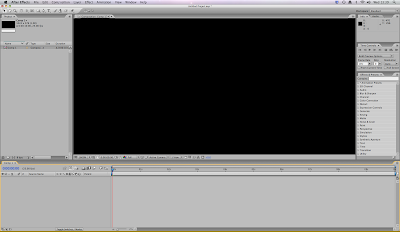
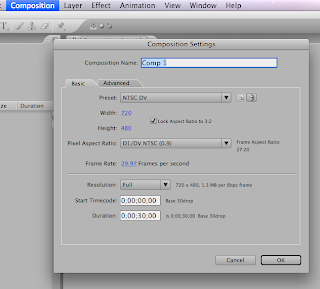
Firstly you need to create at least one COMPOSITION. Then pick the right preset appropriate to your project. The two main presets are NTSC (used in America and Japan) and PAL (used in UK and Europe). There is also the choice of HDV, a high deffinition standard. As I am in the UK and will be wanting to burn my final motion graphics onto a DVD I am going to stick to PAL for this project.
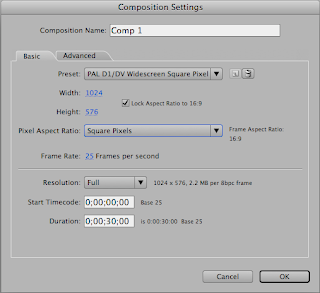
For motion graphics it is appropriate to use square pixels. If i were to be using video it would have to be widescreen or another available option.
The pixel aspect ratio are the different shaped pixels, I'll be sticking to square.
Also the PAL standard is 25 frames per second.
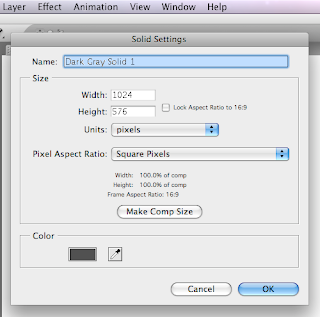
Similar to photoshop, AE also makes use of setting work out in layers. Each element of the composition occupies their own layer. For example this purple square can be placed.
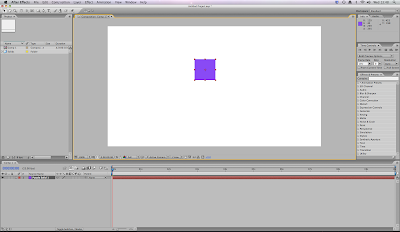
To the right hand side of the screen are time preview controls. If you have a large, complicated motion, for best preview results click the RAM preview button, this will render and calculate each frame to play in 'real time'
 composition settings change the resolution so you can easily preview motion.
composition settings change the resolution so you can easily preview motion. 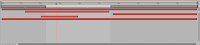
With this tool you can 'cut off' a work area so preview will only play that section.
Every layer has transformation properties here is an example of how to create a motion path
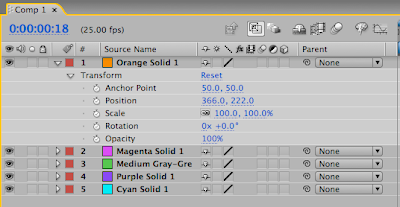
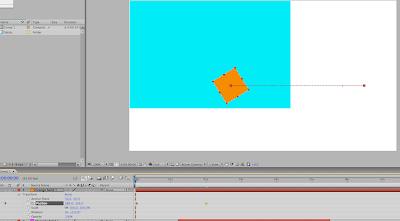
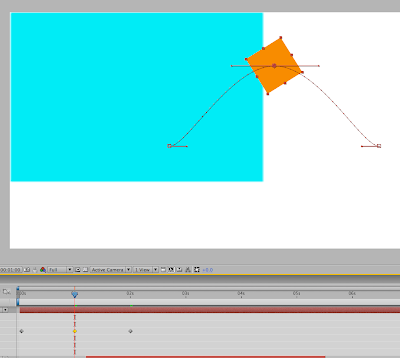
No comments:
Post a Comment